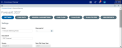Setting up forecasts
You can create financial planning forecasts and payroll planning forecasts. Both types of forecasts are based on their respective budget types.
The Forecasts tabs on both the Payroll Planning and Financial Planning page display existing forecasts, and allow you to create new forecasts and edit settings for existing forecasts.
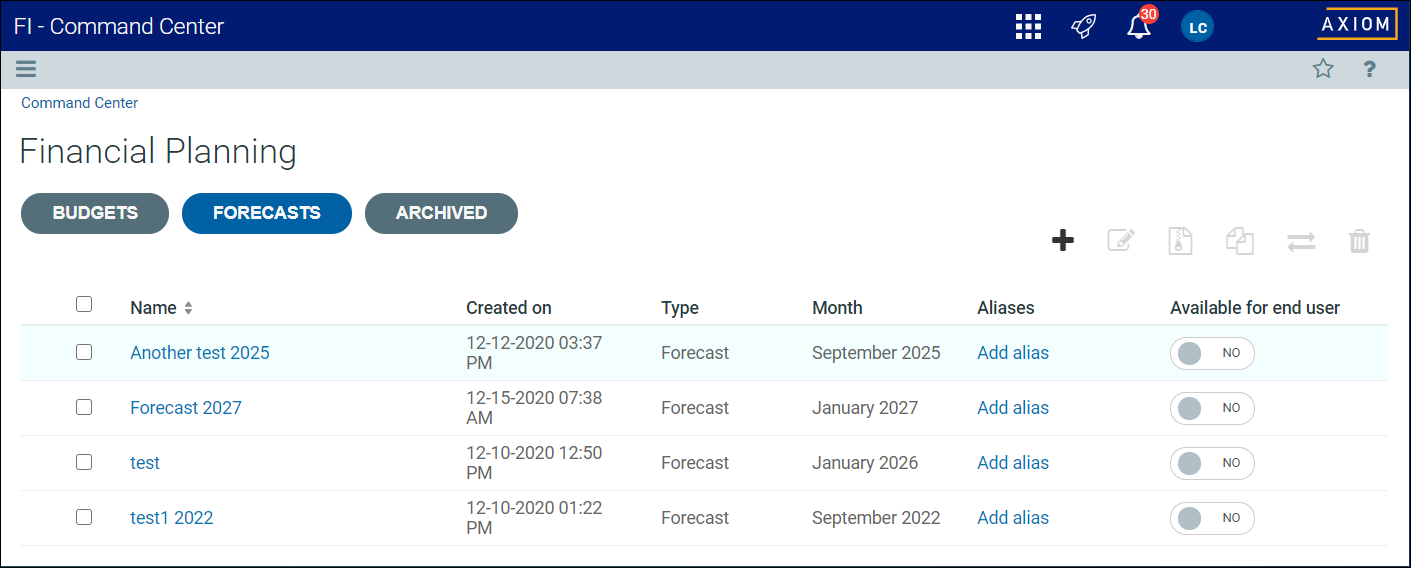
To access this page, from the Command Center home page, click Financial Planning or Payroll Planning, then click the Forecasts tab.
To add a forecast:
-
From the Command Center home page, click Financial Planningor Payroll Planning.
-
In the Forecaststab, click + in the upper-right corner of the page.
-
In the Add New dialog, complete the following fields, and click Add.
Field Description Type Select Forecast. Select source Select an existing budget to use as the basis for the forecast. New file group year Type the financial planning year for the forecast.
To include the year in the file group name, select the Use in file group name check box.
Name Type a name for the forecast. Description Type a description for the forecast. -
From the list of forecasts, click the name of the forecast you just added. The forecast opens in the Budget Editor.
Click image to view full size
-
Complete the tabs for each budget type. For details on each tab, review the following topics:
- For financial planning forecasts, see Setting up Financial Planning budgets.
- For payroll planning forecasts, see Setting up Payroll Planning budgets.
To open a forecast for editing:
- From the Command Center home page, click Financial Planningor Payroll Planning.
- Click Forecast.
- Click the name of the forecast you want to edit.
The procedures for editing financial planning and payroll forecasts are the same as those for editing budgets and scenarios. For details, see Setting up Financial Planning budgets and Setting up Payroll Planning budgets.